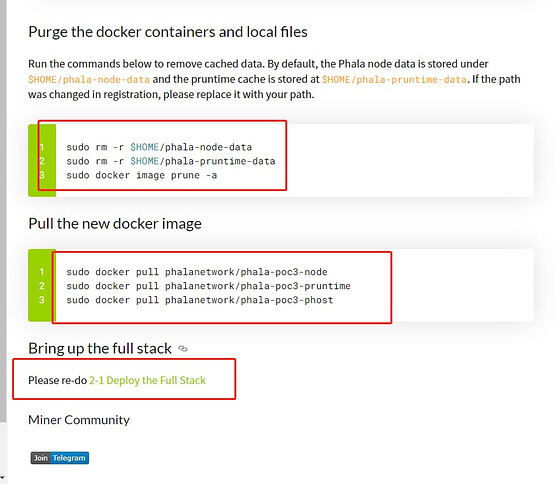Per alcune infrastrutture non è raccomando l’utilizzo dell’ip pubblico per l’esecuzione del runtime e dell’host. E’ consigliato creare un virtual switch con una rete locale con la propria subnet, abilitando il firewall ad accettare il traffico per le porte utili al nodo come la 30333.
Utilizzando l’ip pubblico puoi riscontrare alcuni di questi problemi
- pRuntime not initialized. Requesting init…
Esempio di configurazione con systemd e netplan (e.g.Ubuntu 18.04)
Nuove istanze basate di Ubuntu sono installate basandosi su netplan pe rla configurazione della network. La directory /etc/systemd/network/ sarà vuota. Per settare la VLAN modificare il file:
#/etc/netplan/01-netcfg.yaml
network:
version: 2
renderer: networkd
ethernets:
enp0s31f6:
addresses:
…
vlans:
enp0s31f6.4000:
id: 4000
link: enp0s31f6
mtu: 1400
addresses:
- 192.168.200.2/24
Dopo avere modificato il file la rete sarà disponibile eseguendo questi comandi:
sudo /lib/netplan/generate
sudo systemctl restart systemd-networkd
assicuarti che la rete sia presente con il comando ipconfig
Adesso pulire i container e le immagini tramite docker prune
Utilizza l’ip locale creato per eseguire i container dokcer di runtime e host e il gioco è fatto!
ACLUNI CONSIGLI:
Controlla le transazioni di registrazione, impostazione target ed inizio del mining da subscan
esempio:Subscan | Phala Account Details
Se non hai confidenza con l’utilizzo di docker puoi eseguire i container senza l’opzione -d in una sessione screen per vedere in real time il log.
screen -S phost this command create a session with name phost
ctrl-a + ctrl-d command for detach session
screen -r phost command for attach the session
per monitorare i nodi puoi utilizzare uno script bash con questi comandi per controllare che le porte siano attive e raggiungibili e ricevere una notifica telegram in caso di down
#!/bin/sh
while :
do
nc -vz -w 2 111.111.111.111 30333 && echo $?
result=$?
if [ “$result2” != 0 ]; then
echo alarm nodo spento && curl -s -X POST https://api.telegram.org/bot1231231231231231230/sendMessage -d text=“WARNING PORT 30333 DOWN” -d chat_id=you-chat-id
else
echo “node ok”
fi
done
--------------------------------------ENGLISH VERSION
For some infrastructures it is not recommended to use the public ip directly but it is necessary to create a virtual switch with a local subnet.
Using public ip you may have one of these problems:
- pRuntime not initialized. Requesting init…
Example configuration systemd and netplan (e.g.Ubuntu 18.04)
Newer instances of installimage create netplan-based network configurations on Ubuntu 18.04. The /etc/systemd/network/ directory will be empty. To set up the VLAN, you need to change the netplan file:
#/etc/netplan/01-netcfg.yaml
Hetzner Online GmbH installimage
network:
version: 2
renderer: networkd
ethernets:
enp0s31f6:
addresses:
…
vlans:
enp0s31f6.4000:
id: 4000
link: enp0s31f6
mtu: 1400
addresses:
- 192.168.200.2/24
After that you have to execute the following commands and the network should be available:
sudo /lib/netplan/generate
sudo systemctl restart systemd-networkd
check the network interface with ipconfig
Now prune e pull
Use the local ip address for pruntime and phost and you are done!
SOME ADVICES:
If you are not familiar with docker you can run docker containers in screen sessions without the -d option.
screen -S phost this command create a session with name phost
ctrl-a + ctrl-d command for detach session
screen -r phost command for attach the session
to monitor the nodes you can make a script sh with this command that checks the ports and enable a notification on telegram in case of down
#!/bin/sh
while :
do
nc -vz -w 2 111.111.111.111 30333 && echo $?
result=$?
if [ “$result2” != 0 ]; then
echo alarm nodo spento && curl -s -X POST https://api.telegram.org/bot1231231231231231230/sendMessage -d text=“WARNING PORT 30333 DOWN” -d chat_id=you-chat-id
else
echo “node ok”
fi
done