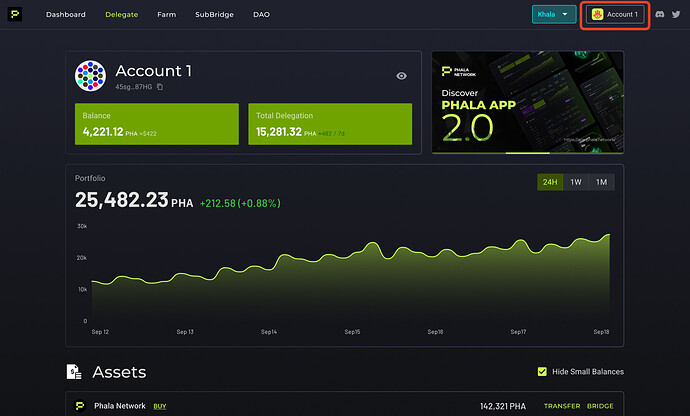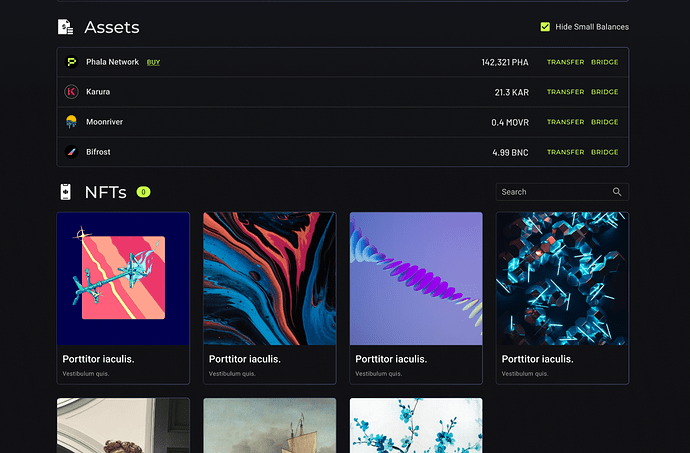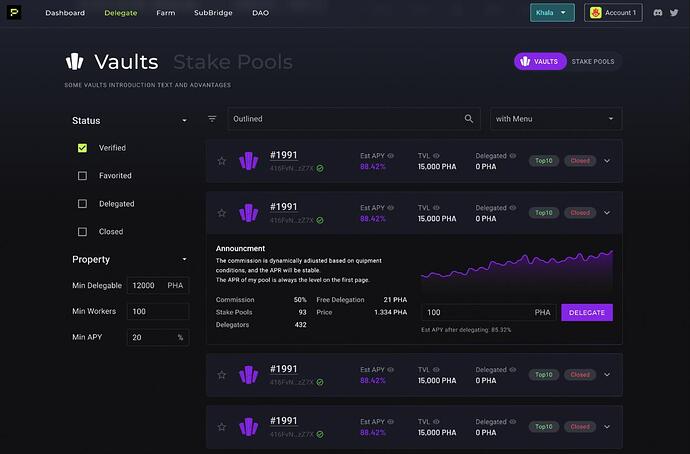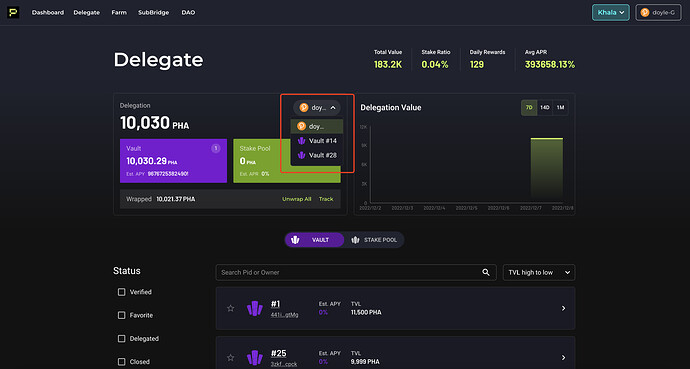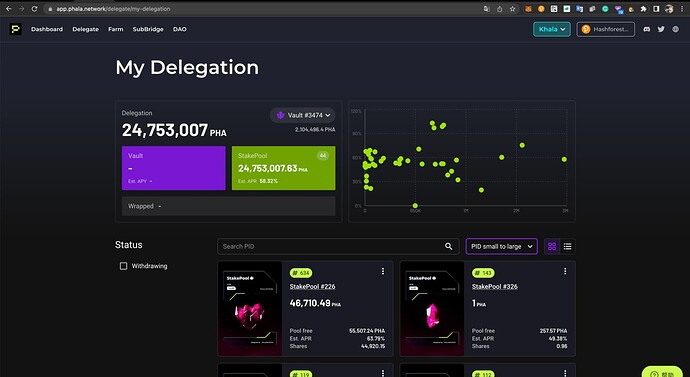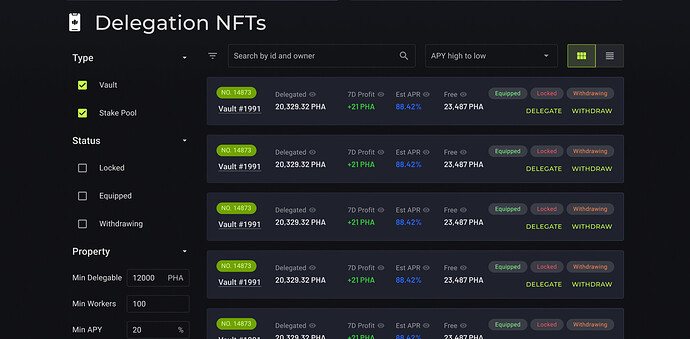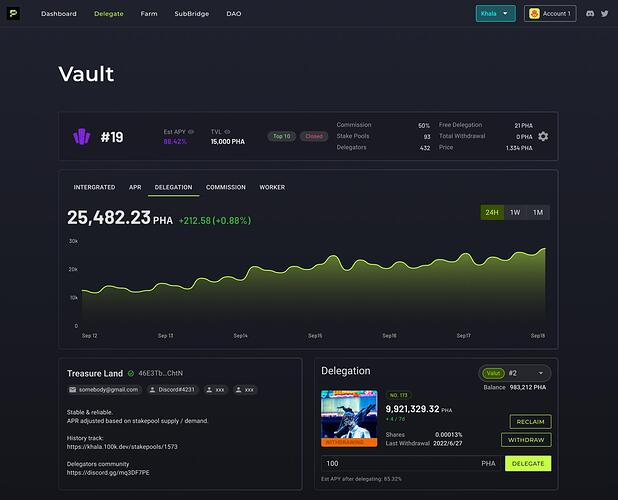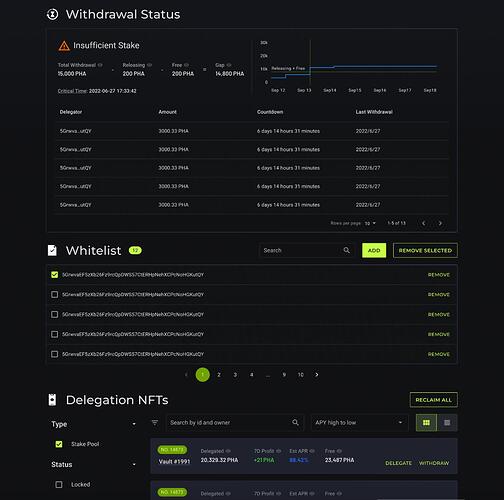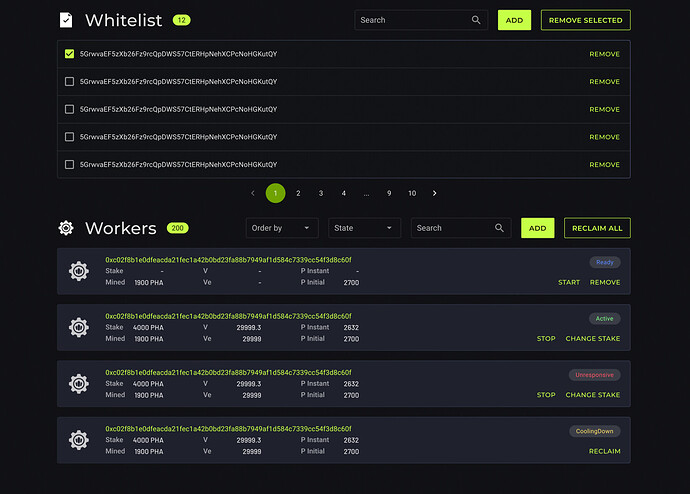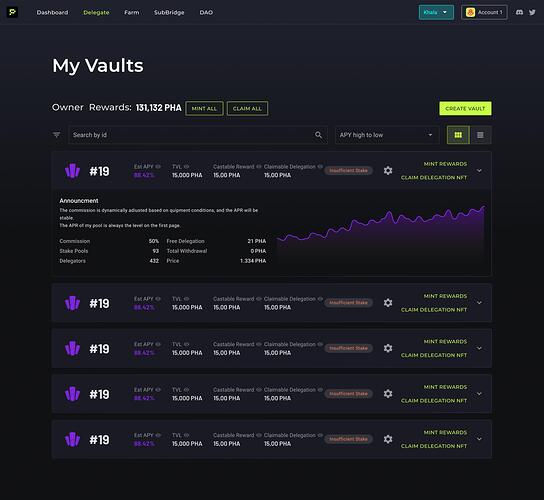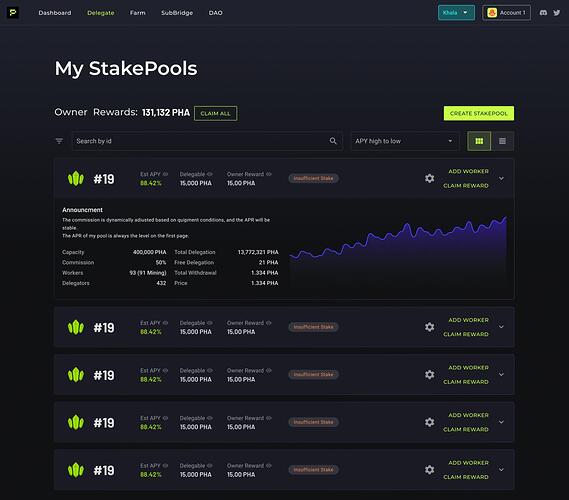To begin, enter Phala App and connect your wallet.
In our dashboard
you can view all of your assets on the network.
At the top of the page, we also divide your PHA assets into two categories: the token balance of PHA and the total value of delegation. The token balance of PHA here includes your transferable PHA and locked PHA tokens.
The portfolio chart is located in the middle of this page. It records the historical trends of the total value of the two listed categories of assets within the address. (The development has not been completed yet, it will be launched soon)
A list for both tokens and NFTs is also included below, where you can easily view all of your assets in your account on the network.
Our bulletin board will display relevant information such as announcements, articles, videos etc. This new feature is located in the upper right corner of the dashboard page.
This is our ‘delegate’ page.
At the top you can view the latest status of the entire network. It can be compared to your delegation information, to confirm whether your delegation status is normal. Below, you can also view your total delegation amount, the number of Delegation NFTs you hold and the delegation status in Vault and StakePool. As we have introduced the W-PHA mechanism during this upgrade, we will also list your W-PHA balance in the account that can be exchanged to PHA. A one-click replacement service will be provided.
On the right is the historical trend of your total delegation amount. At the bottom of the page, the Vault and StakePool lists are displayed. You can alternate between each list via the button. (some filters are still under development)
Clicking a pool’s card will display its information and allow you to directly delegate to it. If you require additional information, this can be accessed via the pools ‘details’ page.
Additionally, the Vault enables you to choose between using the main account or any vault controlled under the account to delegate to stakepools. You can switch between accounts by clicking the button in the top delegation status column.
Please note that when you use a Vault account, it cannot be used to delegate to other Vaults.
‘My Delegation’ displays Delegation NFTs.
On this page, you can view more detailed delegation information, as well as the scatter distribution of different delegations in terms of value and APR.
The bottom section lists all of your Delegation NFTs. You can switch between two forms of picture information and card information. (The NFT image is not yet the final version, we are still upgrading)
You can click on any pool to view its details.
This page provides Vault details.
Here, you can view its current information, as well as its historical data (the graph is still drawn). The owner of the pools can set a series of contact methods to make it easier for users to contact them.
At the bottom, you’ll find a reminder for the withdrawal queues of the pool. When there is a withdrawal queue in the pool, the ‘critical time’ will be displayed here to remind the pool owner when the withdrawal queue needs to be cleaned up. The existing withdrawal queues will be listed here and if you also have withdrawn delegation in this pool, you can check it here.
Just like Phala App 1.0, you can check the whitelist status of this pool in its details page, and the pool owner can add or delete whitelist users here. If the whitelist is empty, any address can delegate to this address. Below you’ll also find an overview of the StakePool Delegation NFT held by the Vault. As a Vault owner, you can view the historical delegation results here and make targeted adjustments to delegations. As a Vault user, you can check the pool’s delegation status here to understand its delegation strategy.
The ‘Stake Pool’ page is very similar to our ‘Vault’ page.
The only differences are:
- In the delegation information section, you can switch between the main account and the Vault managed under the account. This is similar to what we did in the delegate page. Where you can select the corresponding account to view and manage the Delegation NFT under this pool. This is not possible in the Vault , as the Vault cannot be used to delegate to other Vaults.
- At the bottom of the page, there is no longer a list of Delegation NFTs, but a list of Workers. The StakePool owner can manage workers here, add workers or change their status. StakePool users can also find information about workers here. In the past, worker management was in the mining page. We have completely moved this part to the StakePool details page, where the pool owner can only manage workers.
Let’s continue to look at the management page of the pools, first, the management page of Vault.
My Vault page.
Here you can create and manage vaults, and receive rewards for being a vault owner. The operation here is very simple, click the gear to modify the Vault information, and click the arrow to view more information about the Vault. At the same time, you can mint a reward NFT for the Vault owner and claim the NFT to your target account. In Vault, the owner’s reward is collected in two steps, which is different from StakePool.
The management page of StakePool is completely similar.
Same gears and arrows, and a button to claim rewards. StakePool owner rewards are issued directly in the form of PHA tokens, so only one step is required to claim them. Vault’s owner rewards are issued in the form of Vault Delegation NFT, so two steps are required: first mint the NFT, and then claim the NFT.
The above is the whole content of this Phala APP 2.0 upgrade.
In the future, we will gradually add additional information such as analytics, community governance and much more. Please stay tuned!