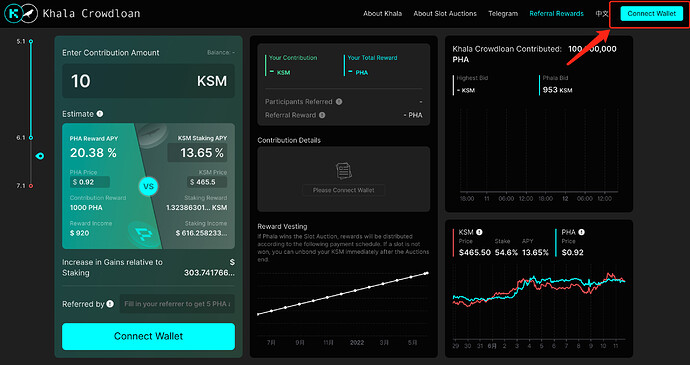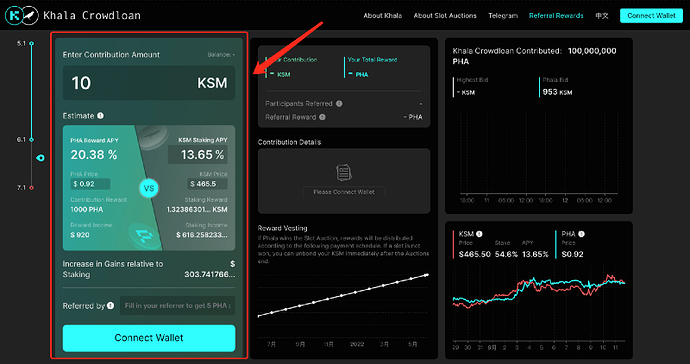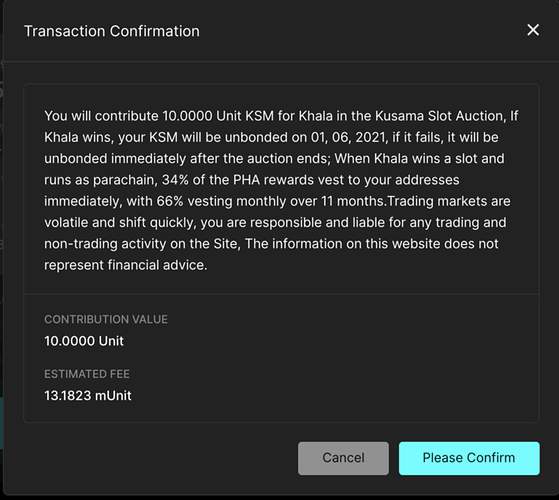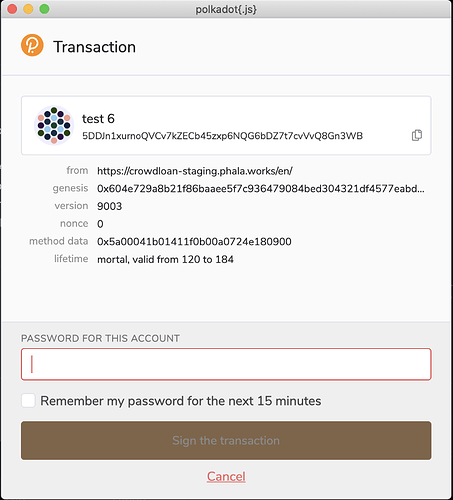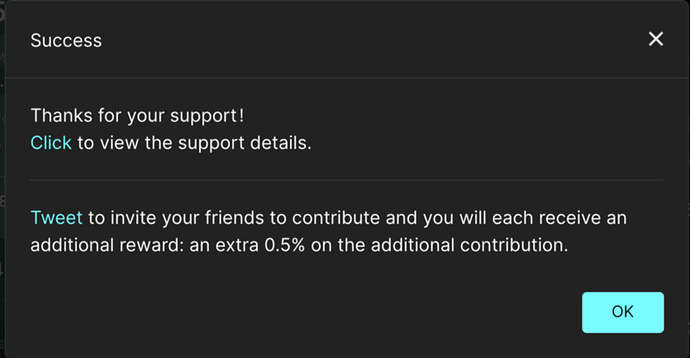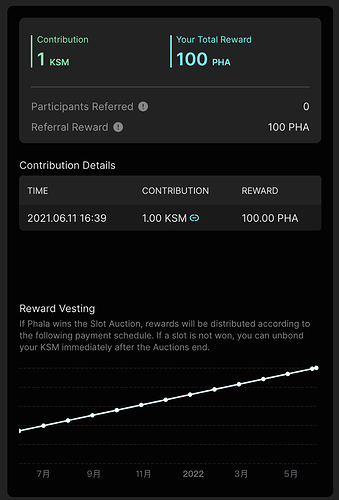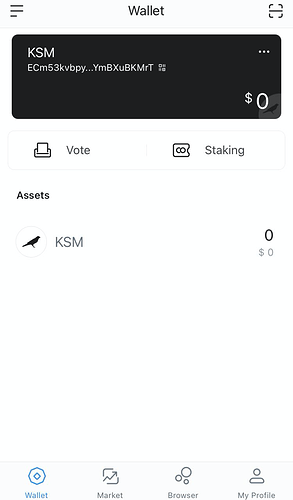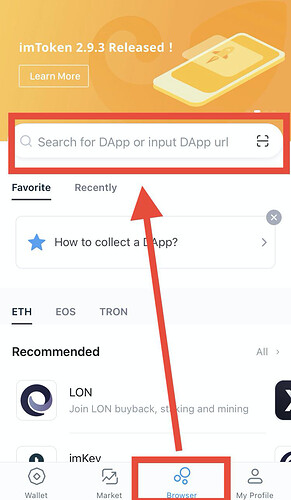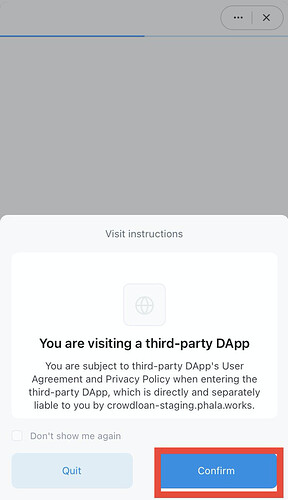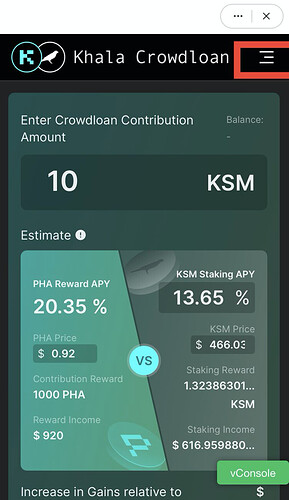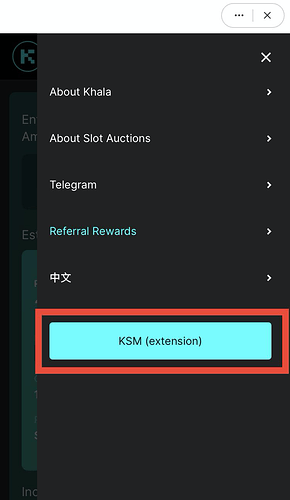Simple Tutorial
- Prepare a certain amount of KSM in a Kusama account to support Khala. Please note that KSM currently used for node staking or otherwise bonded cannot be used in Crowdloan;
- Open Khala Crowdloan Dapp, which supports Polkadot wallet extensions and mobile wallets (including imToken, Math Wallet, and TokenPocket etc.);
- Click Connect Wallet on the page to connect to your Kusama account through your Polkadot wallet;
- Enter your contribution amount on the left (if you have a referrer, you can fill in their address), then click “To Contribute”;
- Click Confirm in the pop-up window;
- Enter your password in your Polkadot extension and click “Sign the transaction” to sign the transaction;
- After signing the transaction, the pop-up window will be closed. Then a message will pop up to indicate that your contribution is successful! Well, thank you for supporting Khala!
- You can then refer a friend to support Khala by tweeting from the success pop-up message to get extra rewards.
Detail Description
Computer/Web Browser:
- Before participating in the Khala’s crowdloan through Dapp, you need to create a Kusama account with a certain amount of KSM in it;
- Open Khala Crowdloan Dapp https://crowdloan.phala.network/, which supports Polkadot wallet extensions and other mobile wallets (imToken, Math Wallet, and TokenPocket etc.)
- Click Connect Wallet on the page to connect to your Kusama account. (To complete this step, you may need to add Polkadot extension, and import or create a Kusama account in the extension.)
- Enter the amount of KSM you want to contribute on the left of the page. Below, you can see an estimated returns of your Crowdloan staking versus the returns using your KSM for staking. You can edit the KSM APY, PHA price, KSM price to simulate income (the market data of PHA and KSM are on the far right for your reference); on the right, you can see the vesting schedule of the corresponding PHA reward;
-
(Optional) You can fill in your referree’s address, which will bring you additional referral rewards. Note: The referee cannot be changed after your first contribution;
-
Click Contribute, and confirm the information including the fees paid in the pop-up window, and then click OK;
- The Polkadot extension will pop up a transaction confirmation window. Please enter your Kusama account password and click Sign the transaction;
- After signing the transaction, the pop-up window will be closed, then a message will pop up to indicate that your contribution is successful! You can click to check your on-chain detail on Subscan; you can also tweet and refer a friend to support Khala for additional rewards;
- After closing the pop-up window, you can see your total contribution, total rewards, contribution details, and reward vesting schedule diagram on the middle data card; you can also see your current ranking in the leaderboard below;
- Other functions :
- PHA reward: You can see all your personal contribution and reward details on the middle card, including the total reward of PHA, each contribution details, referral rewards;
- Referral pop-up: You can click “Referral Rewards” in the navigation bar to bond or view your referee and the extra rewards that your referees bring to you;
- Leaderboard: You can view the contribution ranking of users who contribute Khala and your own ranking in the leaderboard below;
- About auction progress:
a. You can see the auction time in the leftmost progress bar. The blue part is the open period, and the gray part is the ending period;
b. In the card in the upper right corner, you can see the bids of Khala and the bidding project in the same period. The line graph is the history of Khala bids.
Mobile Wallet
You can support Khala through imToken, Math Wallet, TokenPocket, taking imToken as an example
- Create or import a Kusama account in imToken;
- Click “Browse” in the lower tab, enter https://crowdloan.phala.network/ in the URL, and enter;
- Click “Confirm” in the instructions pop-up;
- After entering, it is automatically connected to your Kusama account in the wallet. You can click the menu button in the upper right corner, and then click the middle account button to switch accounts;
- Other functions of the mobile terminal are similar to the computer web.