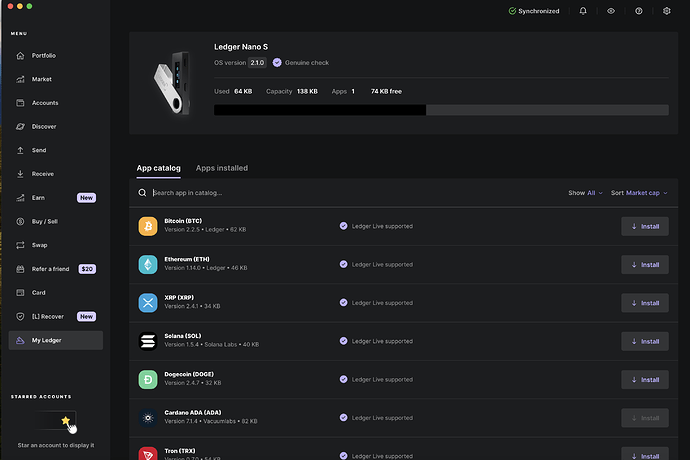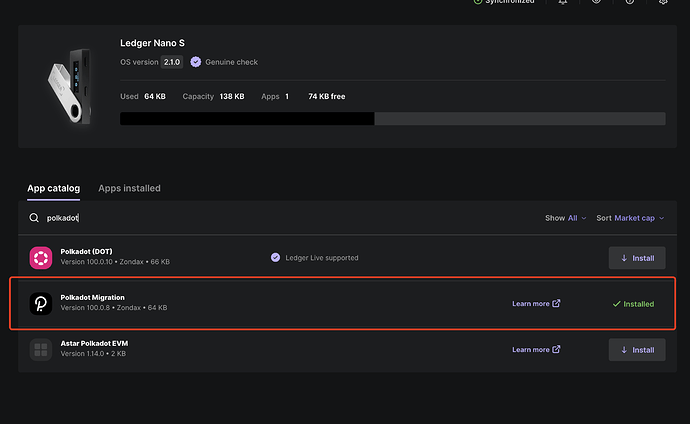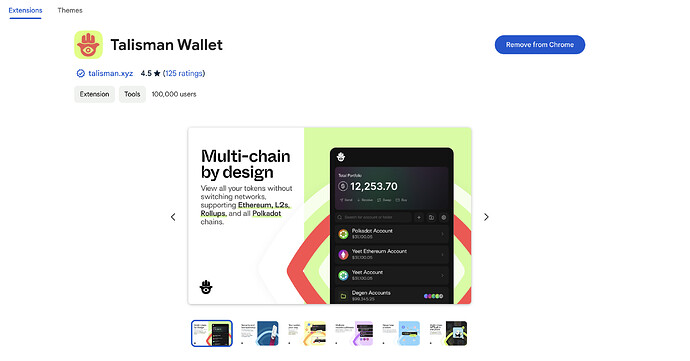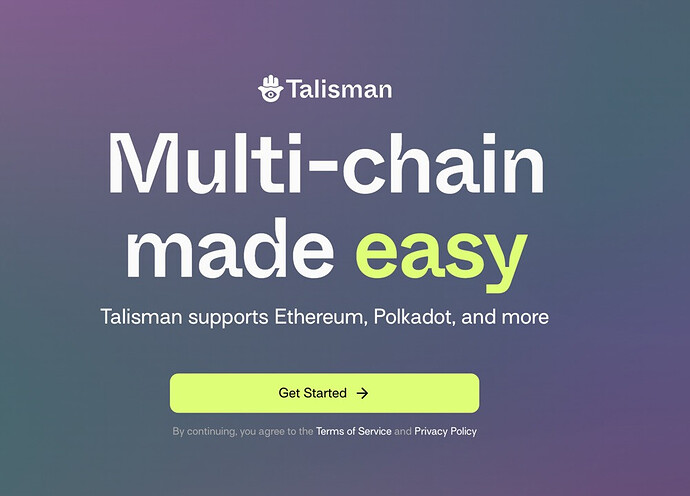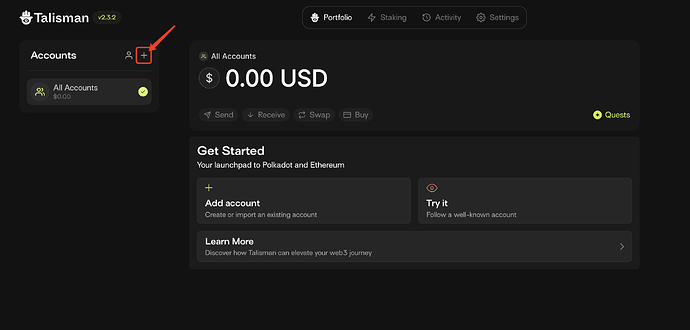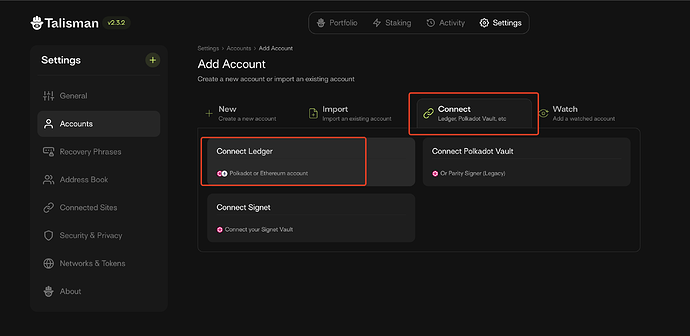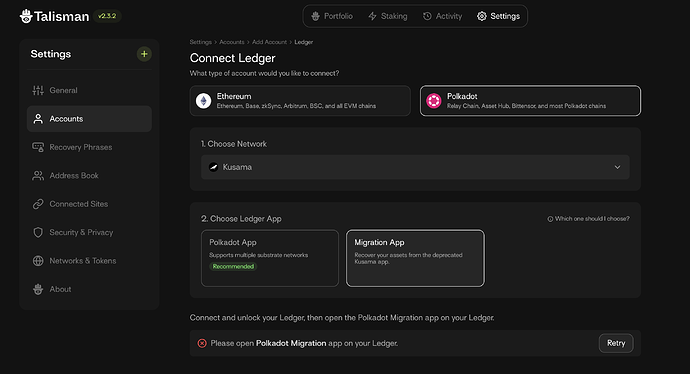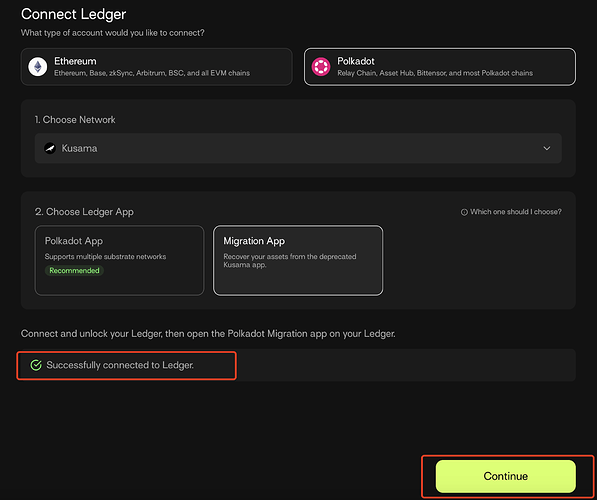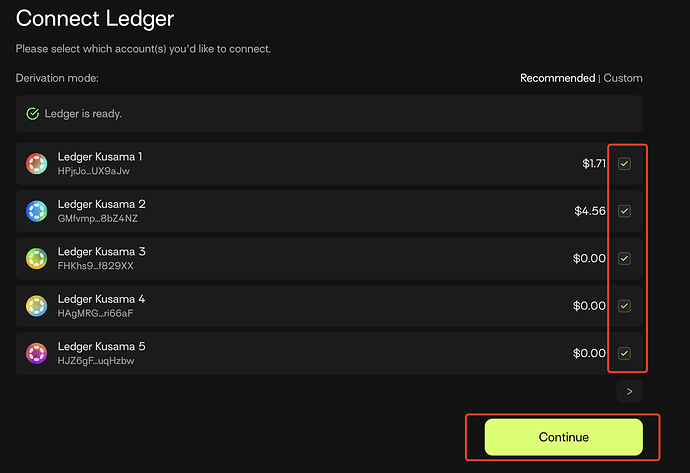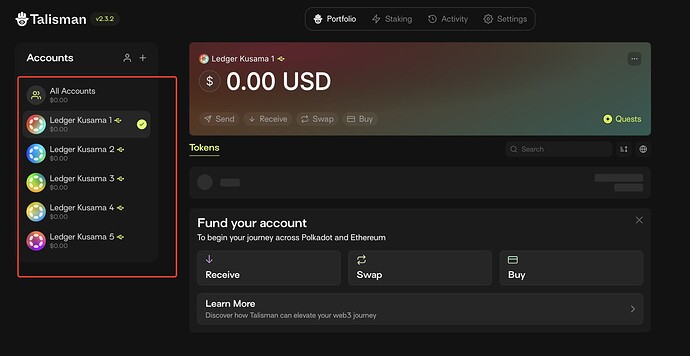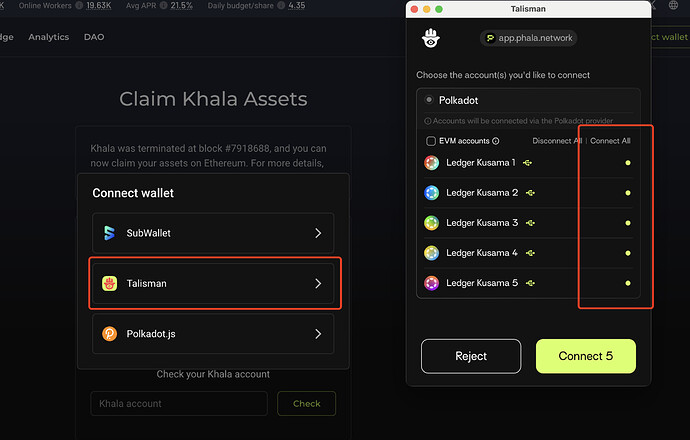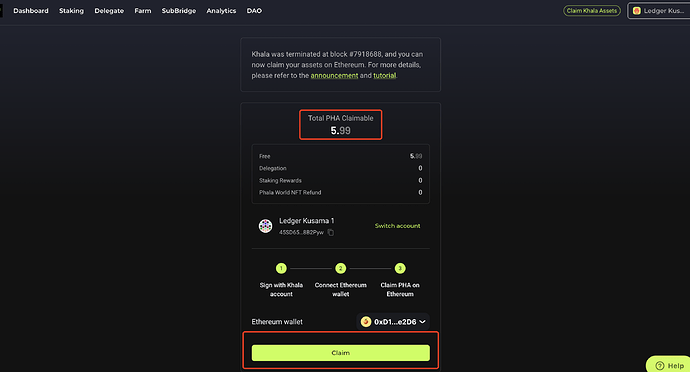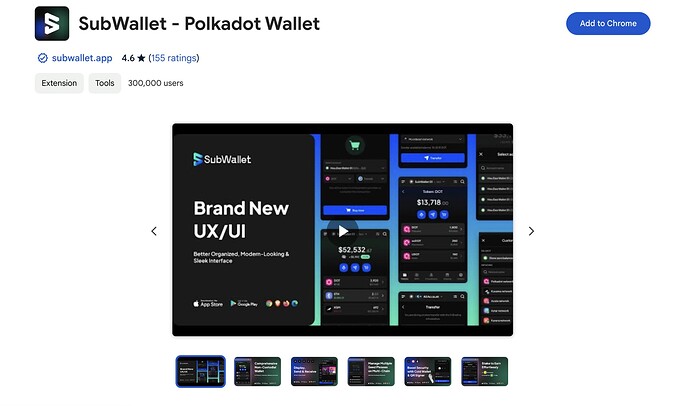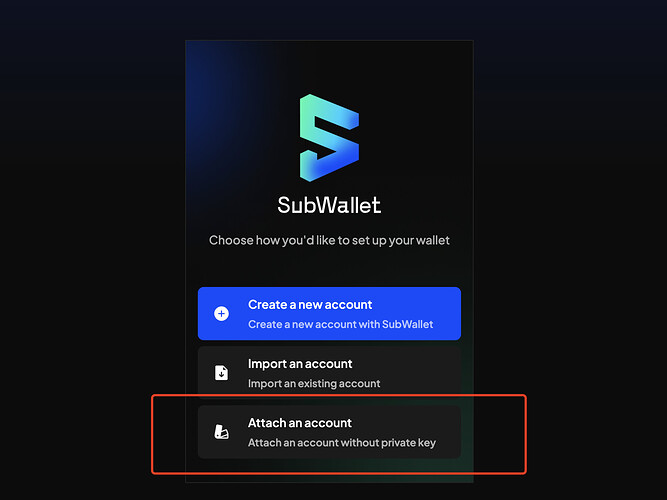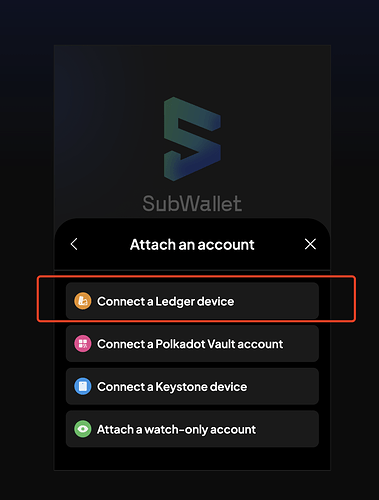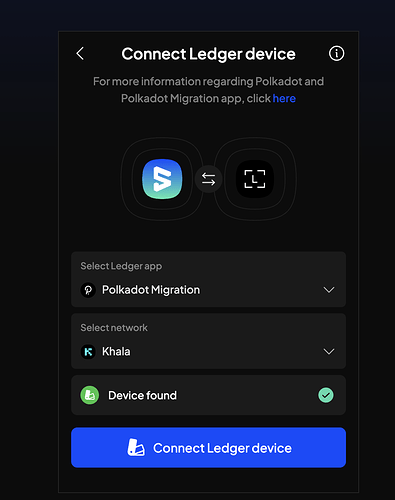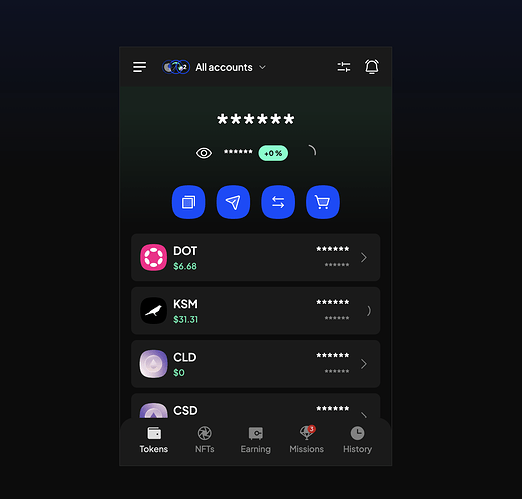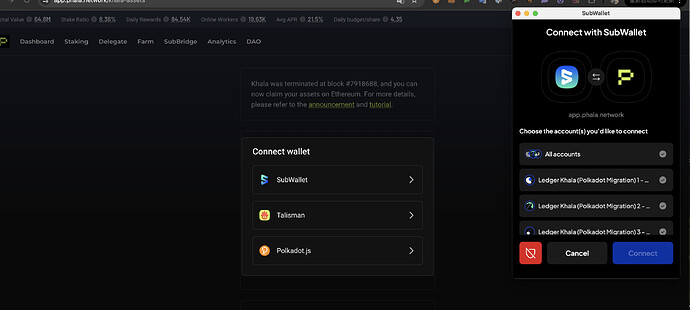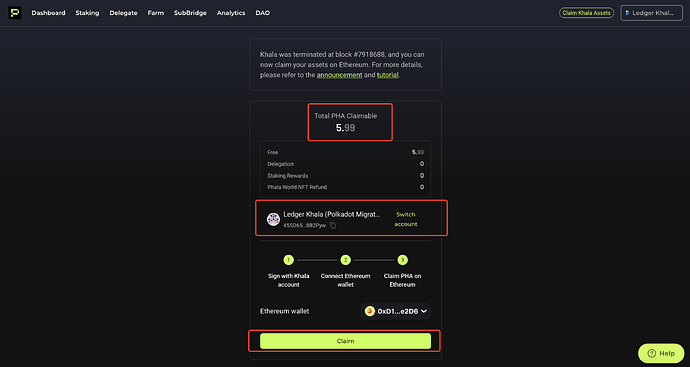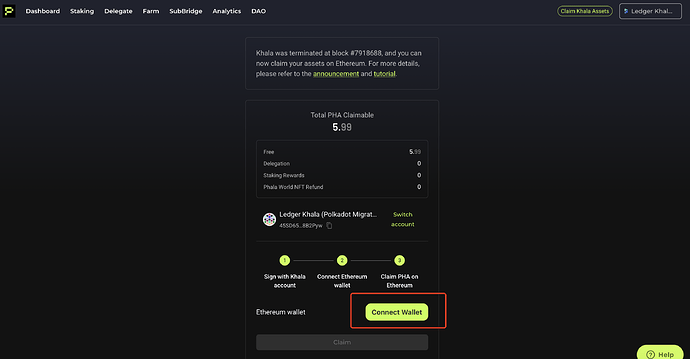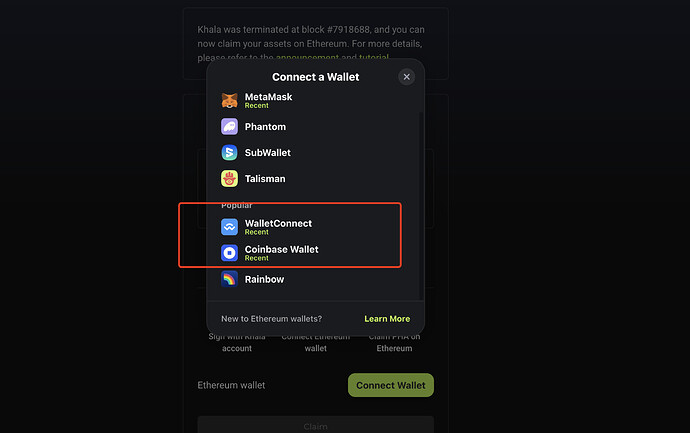A. Khala network Ledger users
If your tokens are stuck on the Khala network due to using a Ledger wallet, you can follow the steps below to resolve this issue.
Basic Ledger Setup
-
Connect your Ledger device to your computer and open Ledger Live.
-
In the App Store under the “My Ledger” sidebar, search for an app called “Polkadot Migration” and install it on your Ledger.
-
Once installed, you can use your browser extension wallet to proceed with the claim process. Tested wallets include
Talisman WalletandSubwallet,Polkadot{.js} extensionis not currently supported.
Extension Wallet Configuration
Below are step-by-step guides for setting up Talisman Wallet and Subwallet.
Talisman Wallet
If you’ve already used Talisman Wallet before, start from Step 3.
-
Download and install the Talisman Wallet extension from the Chrome Web Store. Link
-
After installation, you will be redirected to the Talisman website. Click
Get Startedand set up your password.
-
On the homepage, click the
+button to connect your wallet.
-
Click Connect and select Connect to Ledger.
-
Choose Polkadot as the account type, select Kusama as the network, and choose the Migration App.
-
Unlock your Ledger device, open the
Polkadot Migration App, and clickRetryon the page. Once connected, you will see a success message. ClickContinue.
-
You may see one or more addresses. Select all the addresses, as they will be used to claim Khala network assets. Click
Continue.
-
If multiple new addresses appear in your address list, your connection is successful.
-
Go to the Phala App to claim your Khala assets.,link。
ClickConnect Wallet, select Talisman Wallet, and connect all new addresses.
-
Select each connected address one by one. You will see the total assets for each address on the Khala network. Link your Ethereum address to claim your assets. For further steps, refer to the Claim Tutorial.
Subwallet
If you’ve already used Subwallet before, start from Step 2.
-
Download and install the Subwallet extension from the Chrome Web Store. Link
-
After installation, you will be redirected to the Subwallet website. Click
Attach an account.
-
Select
Connect to Ledger.
-
Select the Polkadot Migration App and the Khala network. Unlock your Ledger and click Detect Device to connect your wallet.
-
You will see all Khala addresses in your Ledger. Select and connect them.
-
If you see this confirmation page, your connection is successful. Go to the Phala App to claim your assets.
-
On the claim assets page, click
Connect Wallet, select Subwallet, and connect all your addresses.
-
Select each connected address one by one to view the total Khala assets. Link your Ethereum address to claim your assets. For further steps, refer to the Claim Tutorial.
B. How to Claim Assets Across Multiple Devices
If your Khala address and Ethereum address are on different devices, you can use WalletConnect for cross-device operations. Follow these steps:
-
First, connect your Khala address on the primary device and view your claimable asset information. Click
Connect Walletand prepare to select your Ethereum address.
-
In the options menu, select
WalletConnect. If you’re using Coinbase Wallet, selectCoinbase Wallet.
-
A QR code will appear. Use your mobile wallet to scan the code and log in.